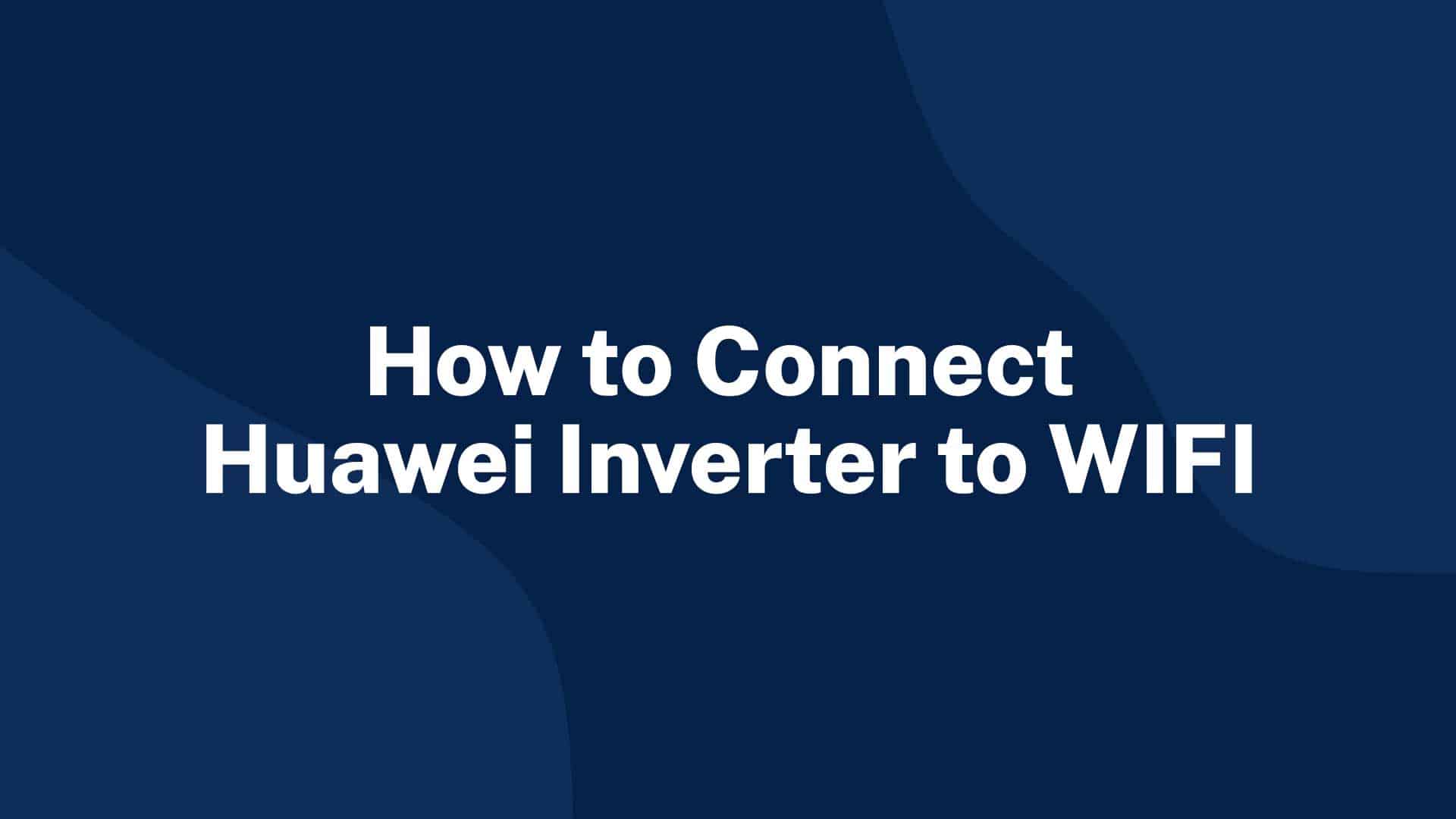The following guide is applicable for all Huawei WIFI-enabled inverters, including the SUN2000 and SUN2000L and SUN2000L Hybrid models.
Please download the FusionHome app (this is a separate app from FusionSolar and NetEco) from either Google Play or Apple App Store. You will also need access to the inverter and a wifi-enabled device, such as a smartphone or tablet.
The easiest way to reconnect is by scanning the QR code at the bottom of the label to connect to the inverter’s wifi once you have opened the FusionHome app.
Please follow these steps:
- Open the FusionHome app on your wifi-enabled device.
- Select the WIFI tab in the top left -hand corner, then the second option (TAP TO GO TO SYSTEM SETTINGS).
- The WLAN INVERTER tab at the top. An image of your inverter will appear under the heading, click on the inverter.
- The IDENTITY AUTHENTICATION page will appear
- Select the INSTALLER tab from the account drop down menu and enter the password 00000a
- click VERIFY
- Go to COMMUNICATION CONFIGURATION tab, then ROUTER CONNECTION SETTINGS
- Enable ‘Connect to a wireless router’ function
- Press the WLAN arrow and a list of available wifi networks will appear, select your own network from the list and then insert the password for your network
- Ensure that the DHCP option is enabled and that the domain name